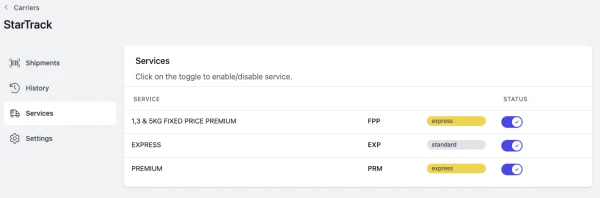Last updated: 2023-07-04 01:59:46
In this article:
How to Register for a Shipping & Tracking API key
To integrate your Australia Post StarTrack account with Ricemill, you need to generate an API key and secret from Australia Post. To obtain an API key, you'll need to log in using your existing business Australia Post login or quickly sign up for a new account
If you do not have an Australia post account, you can create one at https://developers.auspost.com.au/register. After registering, you'll receive an activation email from Australia Post. Use this to activate your new account and log in.
To get a key you'll need your:
- StarTrack account number
Steps
- Go to https://developers.auspost.com.au/login, login using your existing Australia Post login.
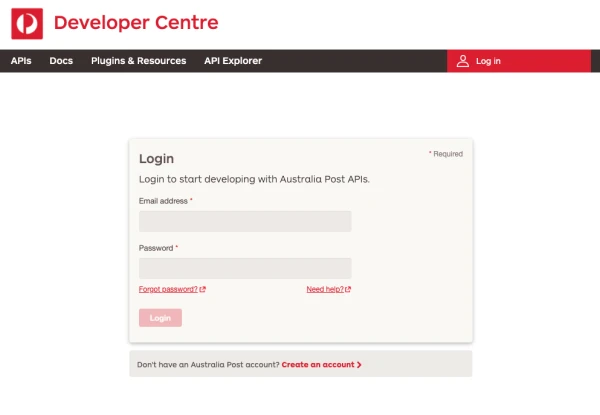
- Click on APIs on the top menu, Under the "Shipping and Tracking" section, click on the "Register for a key" button.
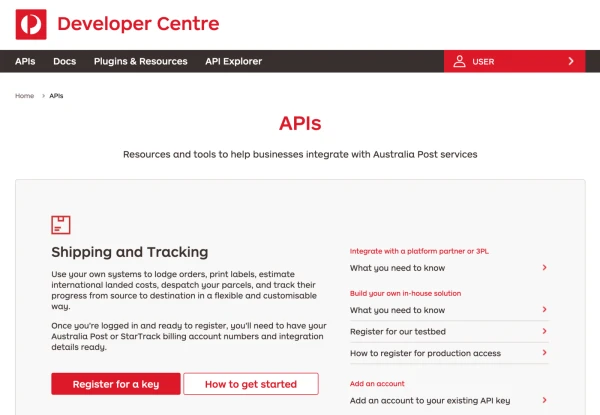
- Click Complete Registration.
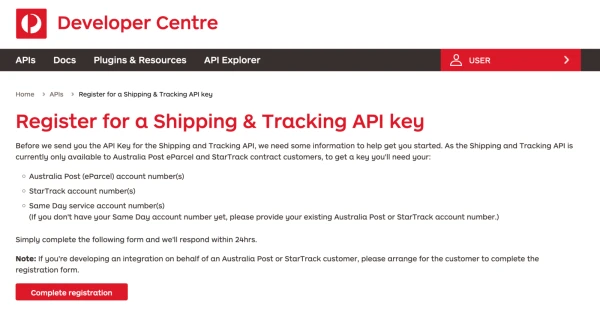
-
Fill in your contact details and email address.
-
Select the services (Australia Post/ StarTracks) your want to access and enter a service account number.
-
Click Next.
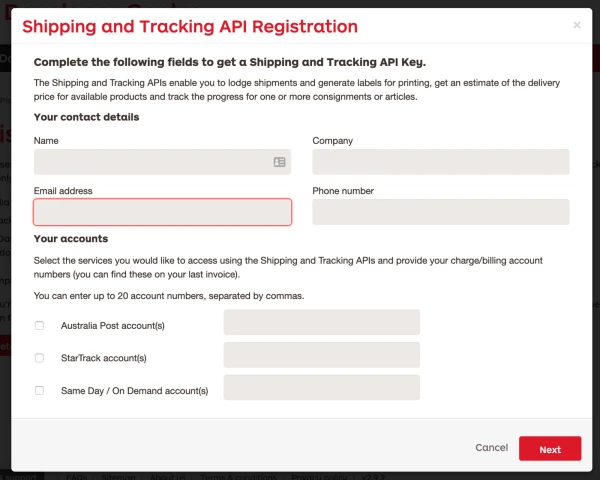
-
Select Yes for question Are you accessing the API via a Platform Partner?
-
Select RiceMill as your platform partner.
-
Check the consent box and click Next.
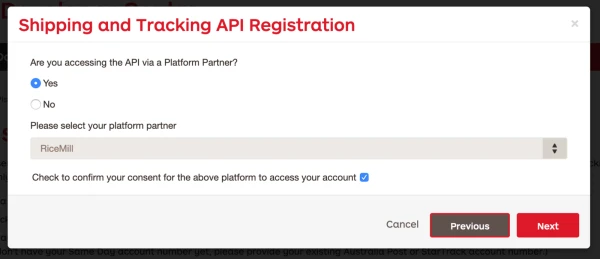
- Complete the registration and Click Send
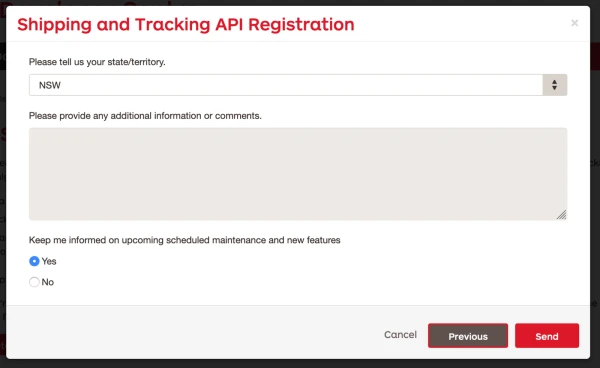
- Australia Post will send you API Key and Secret once they review your registration.
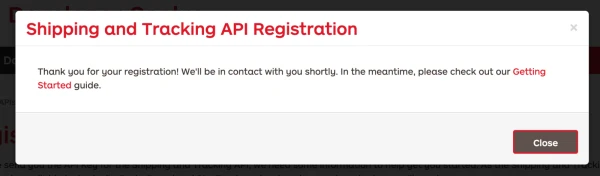
Connect to StarTrack
You need to complete How to Register for a Shipping & Tracking API key , and get the Key and secret from Australia post before you can Enable StarTrack integration.
Steps
- Go to Integration > Carriers.
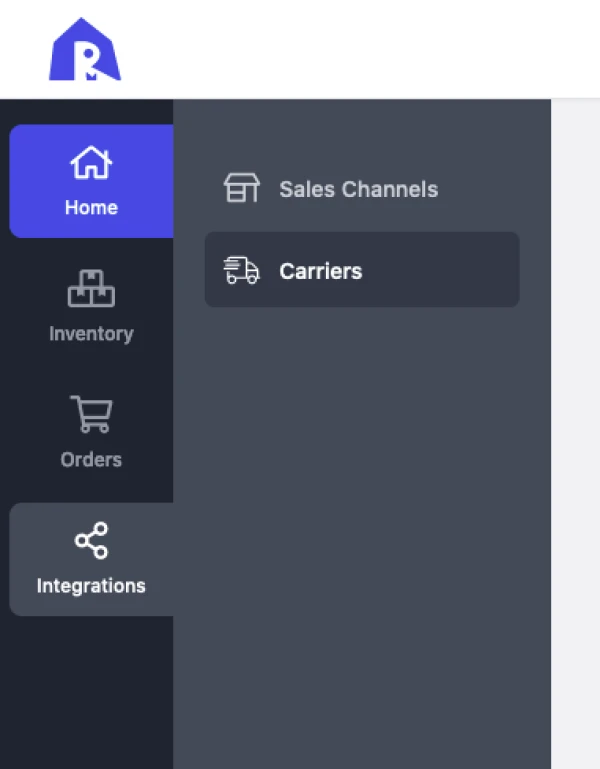
- Under Available Carriers > StarTrack, click on Connect button.
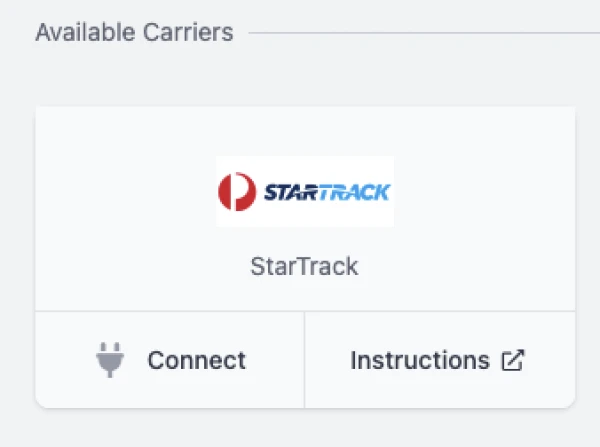
-
Enter API Key and Secret you received from Australia Post.
- API Key to API Username and
- API Secret to API Password.
-
Enter your StarTrack account number.
-
Click Connect.
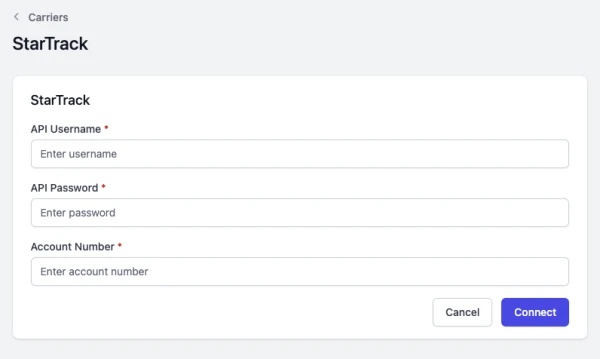
- Click on Complete button to complete the setup.
StarTrack Integration Settings
Domestic preferences

-
Send tracking emails to recipient
- If enabled, we'll instruct StarTrack to send tracking emails to recipient.
-
Default signature on delivery options
-
Select the default develivery option for StarTrack shipment from:
- Authority to leave - Yes
- Authority to leave - No
-
Ricemill will auto apply it to shipment using StarTrack service.
-
Print format

Allow you to set the label print format of StarTrack services.
Enable/disable StarTrack Services
Steps
- Click on Services tab.
Services tab available after setup is complete.
- Click on the toggle to enable/disable the StarTrack Services. Recommended to disable the services you are not using.