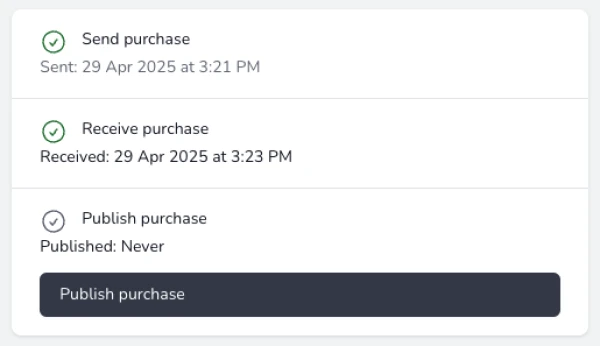How to create a purchase order
Last updated: April 29th, 2025
In this article:
How to create a purchase order
Steps:
-
Navigate to Purchase via the left menu.
-
Click the New Purchase button at the top right.
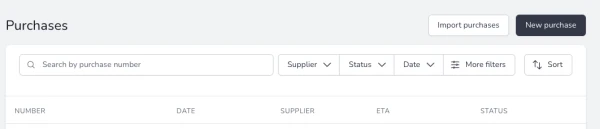
- In the new purchase order form, select a Supplier and Destination (inventory location) from the list.
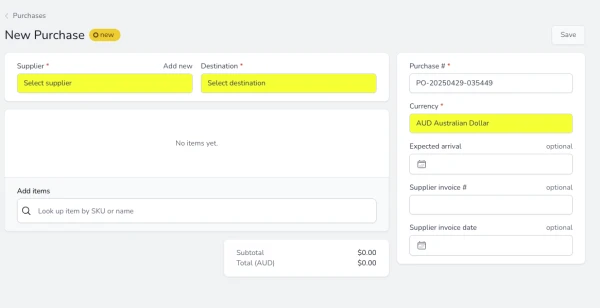
- Select the Currency from the right-side menu. If you choose a currency other than AUD (Australian Dollar), enter the Exchange Rate to convert it to AUD.
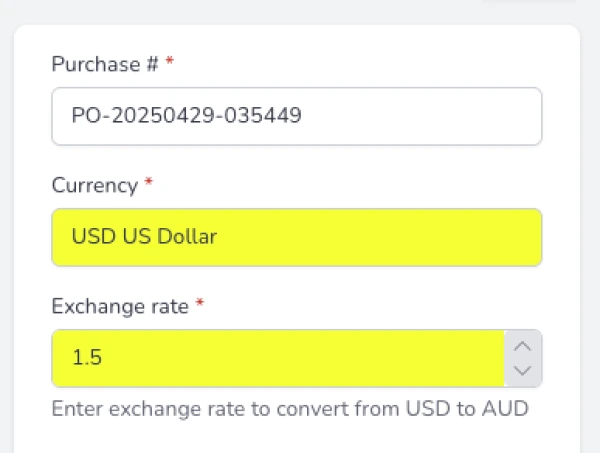
- Look up items by SKU or name under the Add Item section.
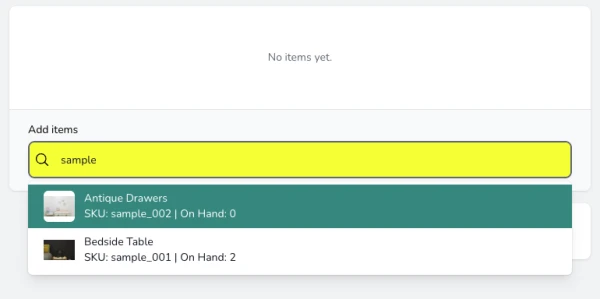
-
Select an item to add to the new purchase order.
-
Enter the Quantity and Price (Ex tax) for the item line.
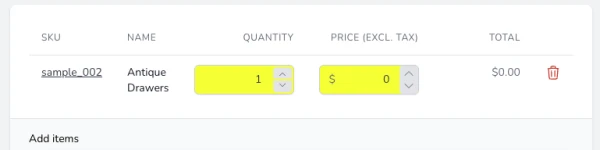
-
Repeat steps 5–7 to add more items to the purchase order.
-
Once you've finished adding items, click Save to create a draft purchase order.
Update purchase order status
- Update the status to Sent after sending the PO to your supplier.
To change the status from Draft to Sent:
- Click the Mark as Sent button on the right menu.
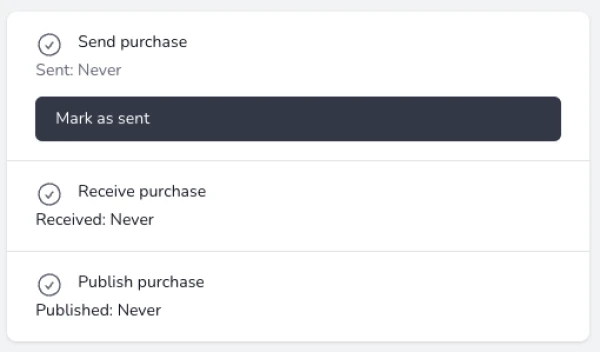
- Update the status to Received after received PO from your supplier.
To change the status from Sent to Received
- Click on "Mark as received" button from the right sidebar.
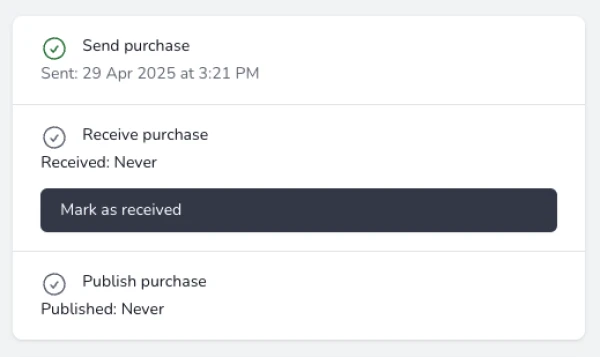
- Marked PO as Published to update the inventory quantity and cost.
Once PO marked as Published, you will not be able to edit it.
To change the status from Received to Published
- Click on "Published purchase" button from the right sidebar.
- Once PO marked as Published, Ricemill | Inventory will update the inventory quantity and cost and sync it to linked sales channel for Purchase items.