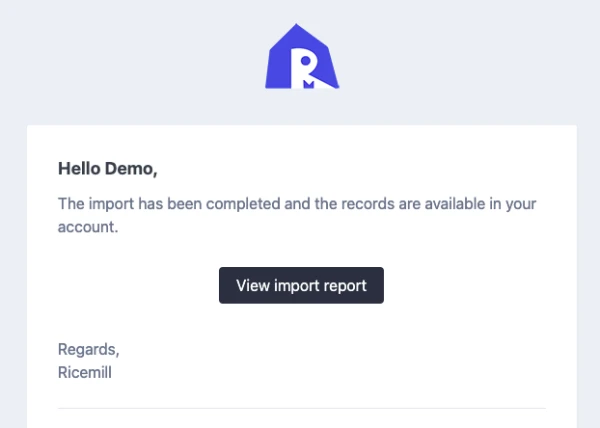Last updated: December 18th, 2023
How to export inventory data.
You can export the products from Ricemill, make the necessary edits to the product information, and then import them back into Ricemill. This process allows you to update data such as weight and HS code efficiently, especially when making changes to multiple products at once.
Steps:
-
Navigate to Inventory
-
Select inventory you want to export.
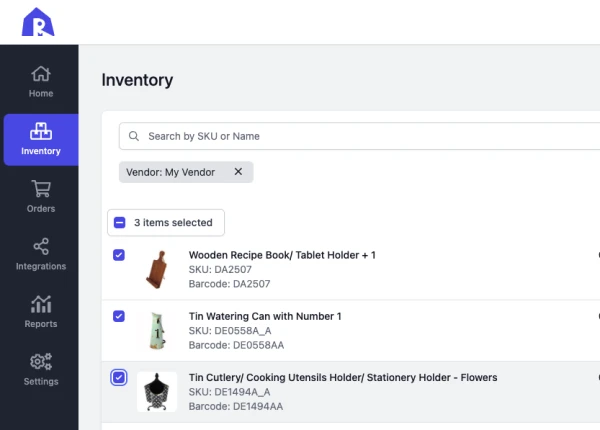
- Click on Export button on top right.

- Select Type of Export and click Export Inventory
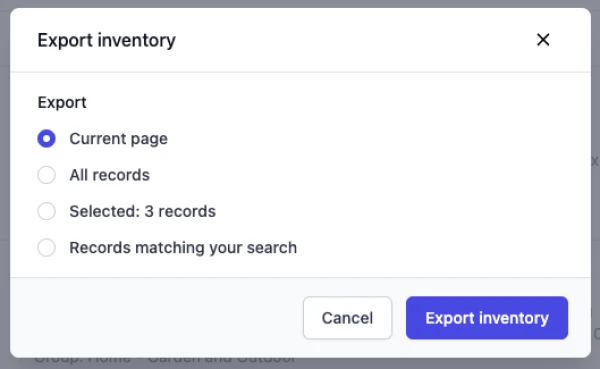
- Ricemill will generate the csv file and email to you.
How to batch update inventory data using csv import
Please note that the import feature is intended for updating existing product data only; it will not add new products.
Updating product data in Ricemill will not sync to Shopify.
Steps:
-
Navigate to Inventory
-
Select the Import button located at the top right.
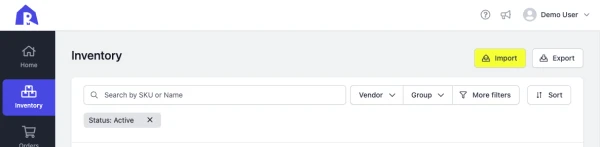
-
Upload the CSV file you wish to import.
-
Initiate the import process by clicking Import Inventory.
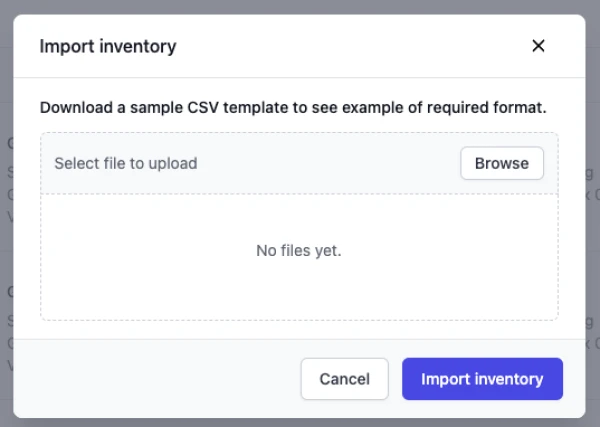
- Your import request will be queued for processing. Once the update is completed, you will receive an email from Ricemill containing the import results.