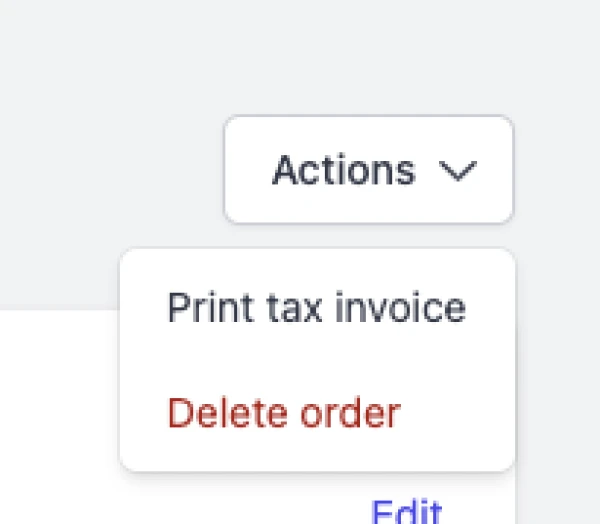Last updated: November 20th, 2024
In this article:
View your order
Steps
-
Go to Orders.
-
Search or filter the orders.
-
Click on the order number link to view the order details.
Add or edit a customer notes
Steps
-
Go to Orders.
-
Click on the order you want to view.
-
Browse to Customer notes section of the page.
-
Click on Edit button
Edit order's shipping address
Steps
-
Go to Orders.
-
Click on the order you want to view.
-
Browse to Customer > Shipping address section of the page.
-
Click on Edit button
Add Internal notes to an order
You can add notes, comments, or special instructions to your order using Internal notes. Only visible to staff.
Steps
-
Go to Orders.
-
Click on the order you want to view.
-
Browse to the Internal notes section of the page.
-
Enter notes, comments, or special instructions.
-
Click on the Add button

Fulfil Order
Please refer to articles in Order Fulfilment category
Delete order
Deleted orders are removed from Ricemill. Only the following types of order can be deleted:
- Orders in of these status: "Pending", "Processing" or "Cancelled"
- Orders that have no shipping label created.
Notes:
- Delete an order in Ricemill WILL NOT delete the order in Shopify.
- The order will be downloaded again if there is any changes to the order in Shopify after order is deleted in Ricemill.
Steps:
-
Go to Orders.
-
Click on the order you want to delete.
-
Click on Action > Delete order