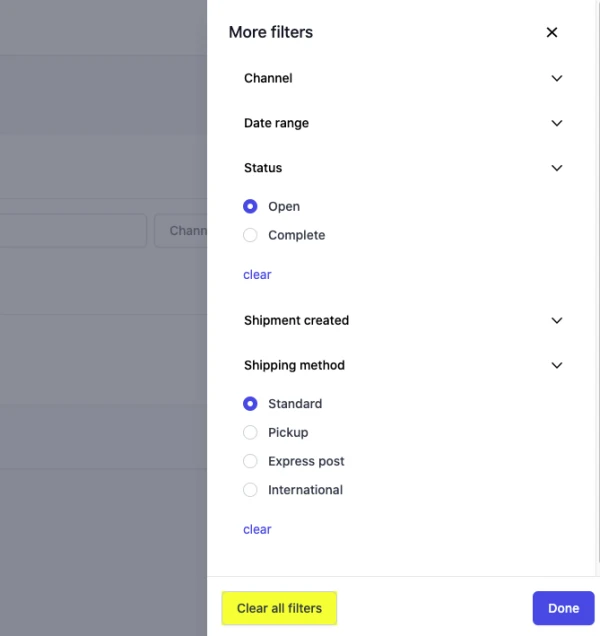Last updated: June 28th, 2023
In this article:
Orders page tabs
Orders page tabs are created with preset filters and displayed on the top of the Orders page.
The following table provides a description of the orders page tabs.
| Tab | Description | Filter name and value |
|---|---|---|
| New | Unfulfilled orders with no shipment created. | Status: Open Shipment created: No |
| Shipping in progress | Unfulfilled orders with shipment created but not yet completed. | Status: Open Shipment created: Yes |
| Shipped | Orders that is fully fulfilled. | Status: Complete |
Steps:
-
Go to Orders.
-
On orders search page, click on the tab, for example New.
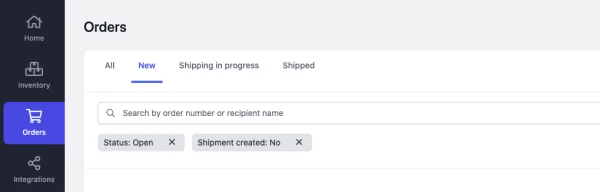
Filtering orders
From the Orders search page, you can use different types of filters to change which orders are displayed. You can also combine them to see orders that match your selected criteria.
Following are the filters you can use:
- Channel Sales channel where the order was created
- Status Order status
- Shipment created If any shipment is created for the order
- Date range Date range orders were created
- Shipping method Order's shipping method
Steps:
-
Go to Orders.
-
On the orders search page, click More filters.
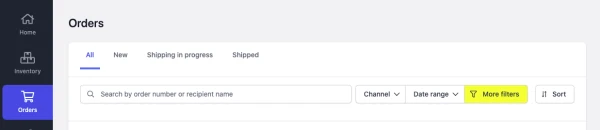
-
Click on the filter and select filter value. For example, Click on Status and select Open.
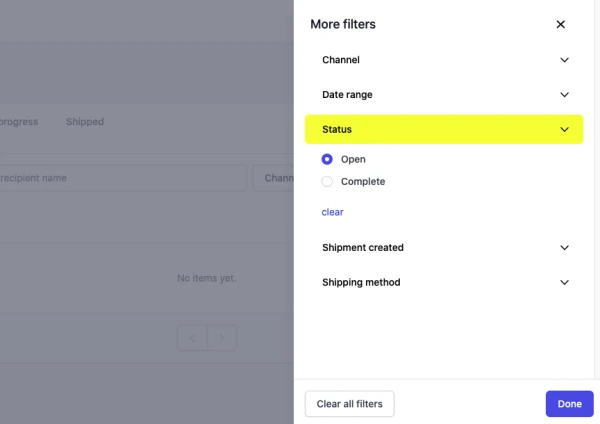
-
To add another filter, repeat step 3.
-
Click on the Done button.
Remove orders search filter
Remove single search filter
Steps:
-
On the orders search page, under the search bar, find the filter you want to remove.
-
Click on the remove (X) button on the filter badge to remove the filter.
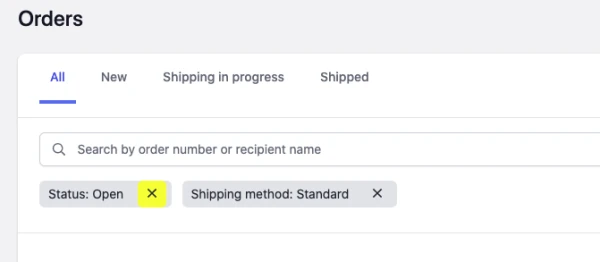
Remove all search filter
Steps:
-
On the orders search page, click on the More filters button.
-
Click on the Clear all filters button.
-
Click on the Done button.