Last updated: April 28th, 2025
In this article:
How to convert inventory into a bundle
Once an inventory item is converted to a bundle, it cannot be reversed.
Steps:
-
Navigate to Inventory via the left menu.
-
Open the item you want to convert to a bundle.
-
Click More actions button in the top right, then select Convert to bundle.

-
Confirm by clicking Convert in the popup.
-
After converting the item to a bundle, navigate to the Components section to add bundle components.
-
Search for existing inventory by SKU or name to add as a component.
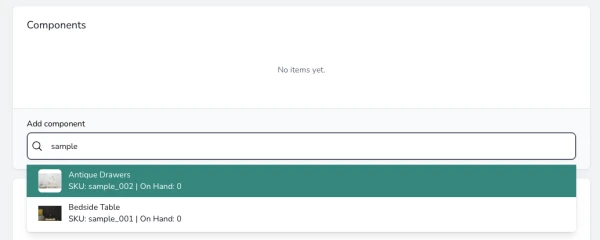
-
Choose an item you want to add as a component.
-
Repeat steps 6 and 7 to add additional components.
-
Specify the number of units for each component used to build the bundle.
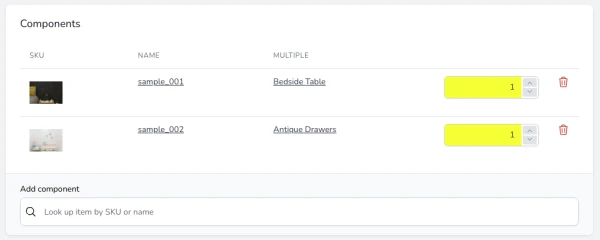
- The Buildable Quantity will be calculated based on the available quantity for each component.
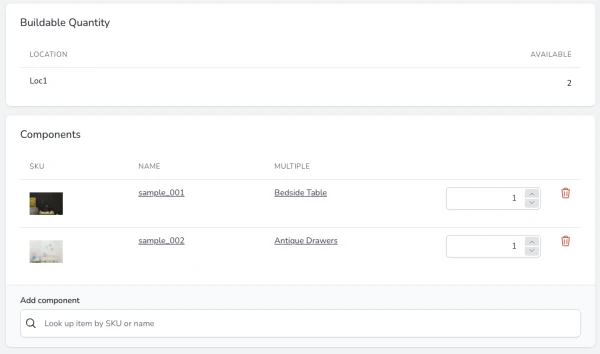
In the example above, it requires 1 x sample_001 and 1 x sample_002 to build a bundle. If sample_001 has 2 units available and sample_002 has 3 units available, the buildable quantity for this bundle is 2.