Manual Order
Last updated: June 4th, 2025
In this article:
How to create manual order
Available on paid plans only
Steps
-
Go to Orders.
-
Click the +Quick Order button at the top right.
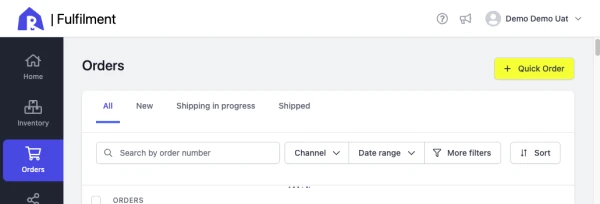
-
Add Shipping address:
-
Click the Add button under the Shipping Address section.
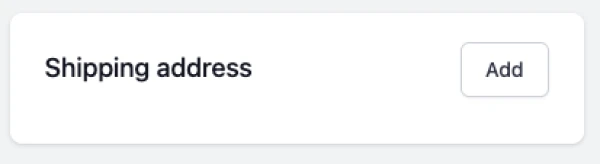
-
In the popup screen, fill in the shipping address and click Save.
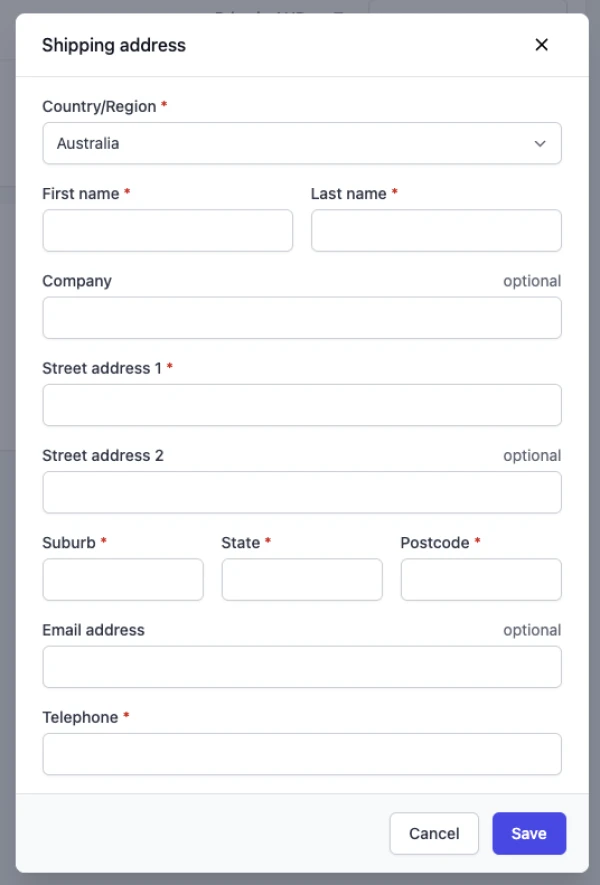
-
-
Select Tax for Item Price:
- GST – If the item is taxable and the price is GST-inclusive.
- GST Free – If the item is not taxable and the price is GST-free.
-
Add Order Items:
- Click the Add Item button in the Order Items section.
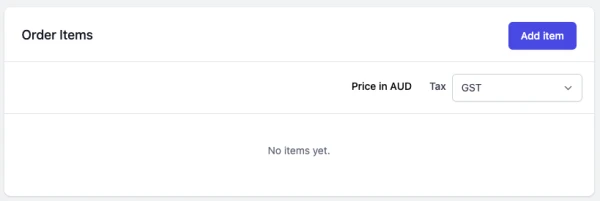
- In the popup screen, search for the product using the product name or SKU.
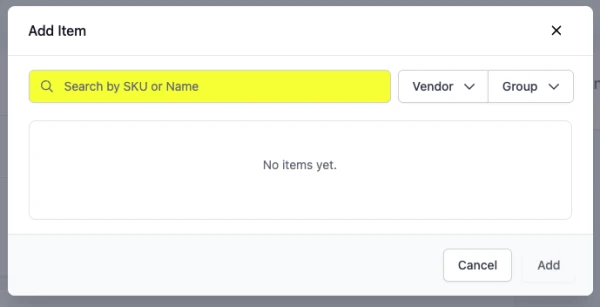
- Select the item you want to add to the order and click Add.
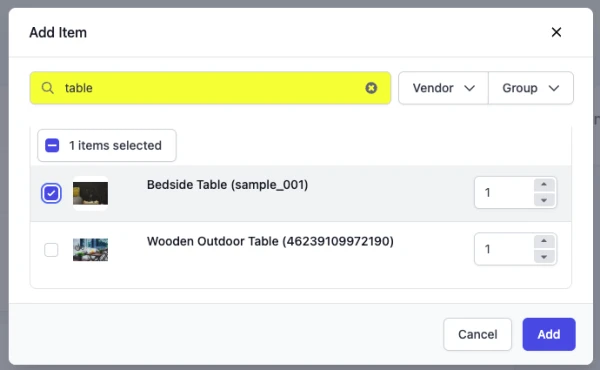
- Enter the item Price (tax inc) and Quantity.
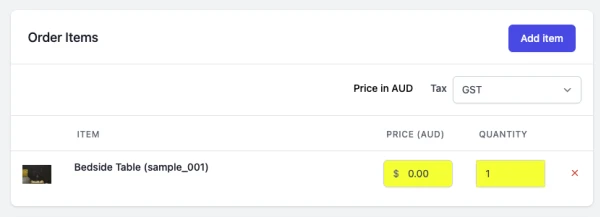
- Repeat Step 5 to add more items.
-
Add shipping price:
- Click the Add link under Order Totals > Shipping.
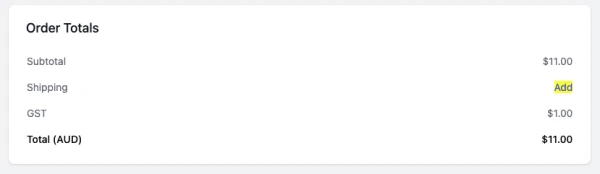
- Select the Shipping Type and enter the Shipping Value.
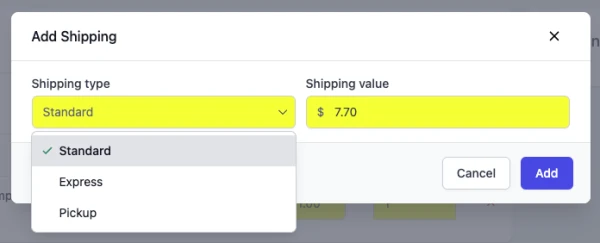
Once the order is created, you will not be able to add or update order items.
- Click the Create Order button to create the order.