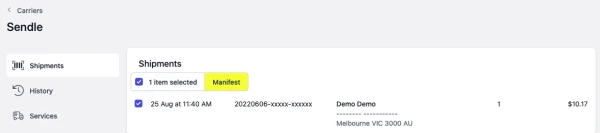Last updated: June 28th, 2023
In this article:
Fulfil your orders and print Sendle shipping labels
To start printing Sendle shipping labels, you'll need to connect to Sendle.
Steps
-
Go to Orders
-
Click on the New tab
-
Open the order you want to fulfil.
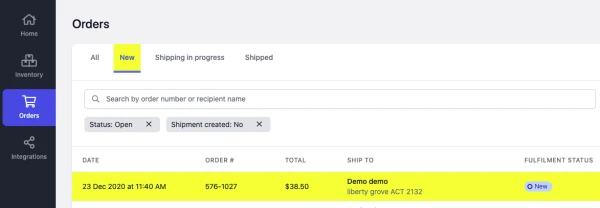
- Click on the Fulfil Order button from Unfulfiled item list.
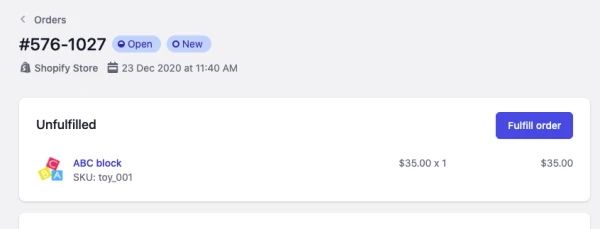
-
Enter item's QTY TO FULFIL.
-
Enter the Weight of your package.
-
Enter package dimensions (Height, Lenght, Width).The available rates will show after you enter the dimensions.
-
Optional: Enter Shipping Instructions, it will be printed on the shipping label.
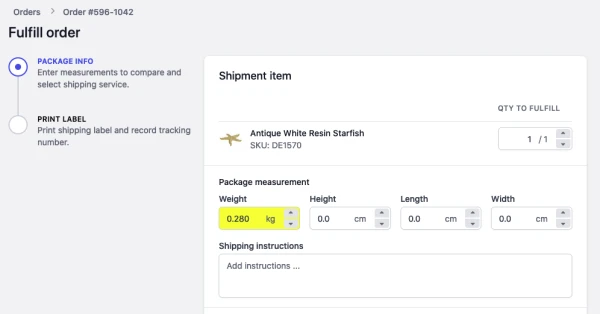
-
Select the Sendle service.
-
Click on Next
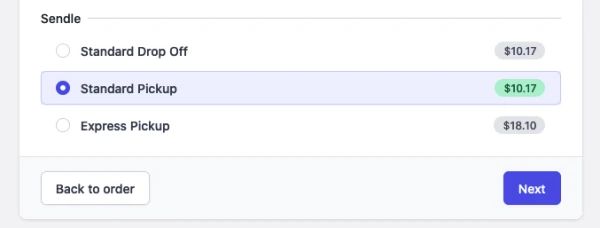
- Print the shipping label.
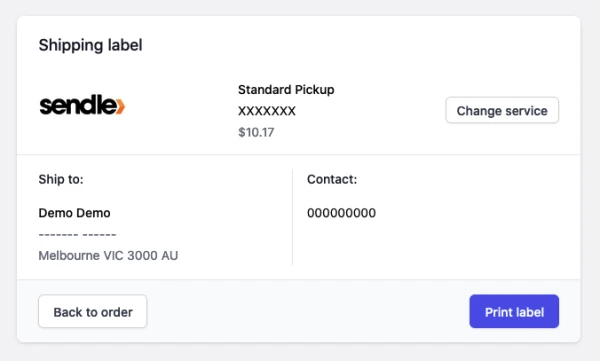
To finalise the shipments, you'll need to manifest Sendle shipments.
How to manifest Sendle shipments
After printing Sendle labels, the final step in the fulfilment workflow is to manifest your Sendle shipments. After shipments have manifested, Ricemill will upload the tracking number to Shopify and mark the orders as fulfilled.
Sendle shipments can't be changed/removed after being manifested.
Steps
- Go to Integration > Carriers.
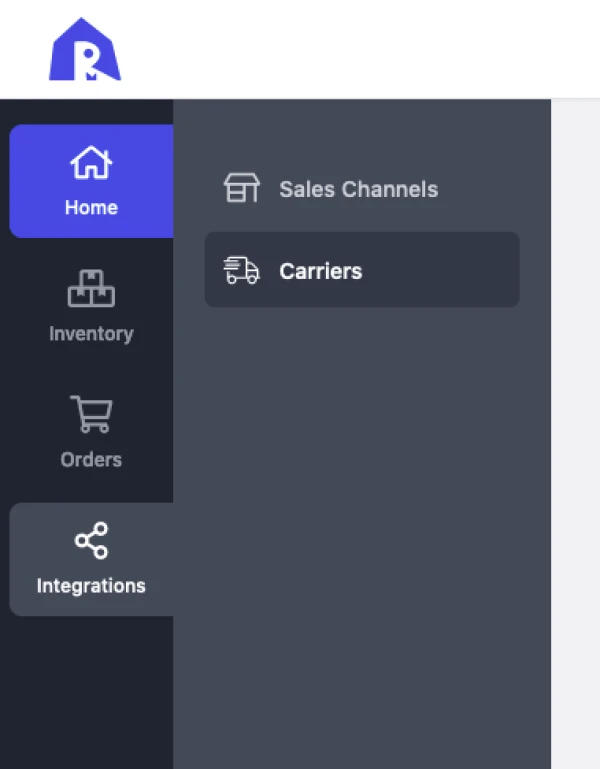
-
Open Sendle.
-
Go to the Shipments tab.
-
Select the shipments you want to manifest.
-
Click on the Manifest button.