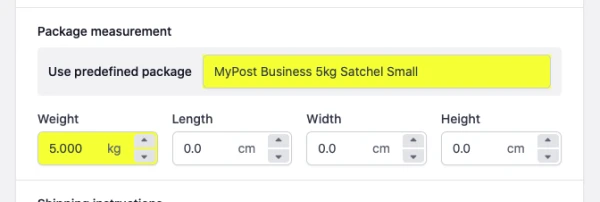Last updated: June 29th, 2023
In this article:
Add predefined shipping packages
Available on paid plans only
Setup predefined packages for different package types (cartons, boxes, envelops etc). This can save time in your fulfillment process.
Steps
- Go to Settings.
- Go to Fulfilment tab.
- In the Predefined packages section, click Add new package.
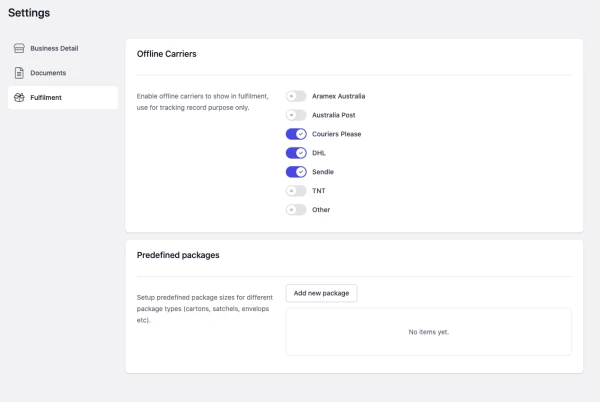
- Fill in all the required fields and click Add.
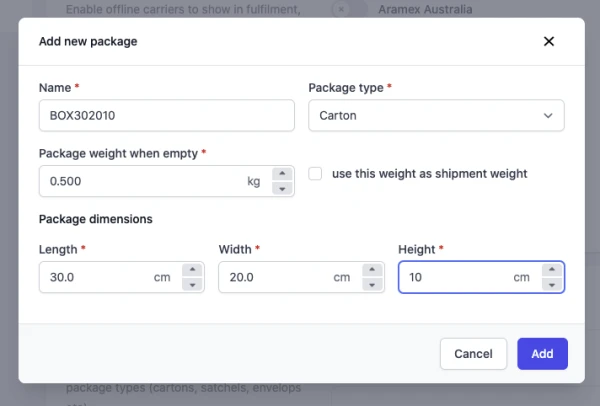
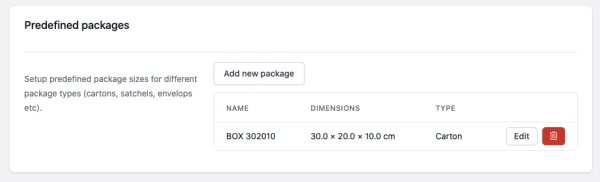
Field definition
Name
The name of the package. The package's name should be easily recognisable to warehouse staff.
Package type
Select the type of package from the carton, satchel, envelop.
Package weight when empty
Weight of the empty package with packaging materials like bubble wrap. It will add to the shipment item's total weight.
Use this weight as shipment weight
If selected, the weight enter in Package weight when empty will be used as the total shipment weight. It will override the shipment item's total weight.
Package dimensions
Height, length, and width of the package in cm.
How to use predefined package during fulfilment?
Available on paid plans only
Steps
-
Go to Orders.
-
Open the order you want to fulfil.
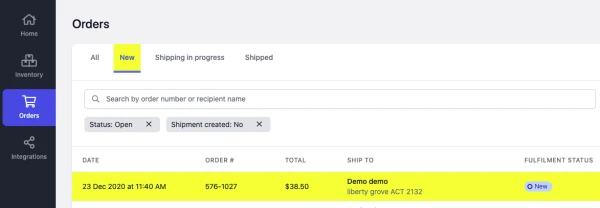
- Click on the Fulfil Order button from Unfulfiled item list.
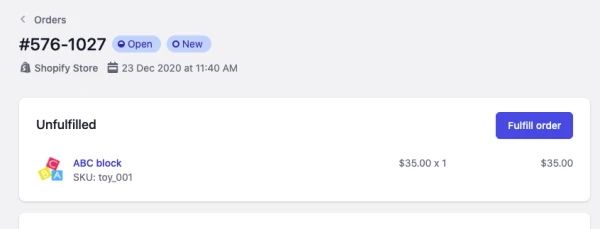
-
Select the predefined package from Use predefined package.
-
Weight and dimension will auto-fill in based on the predefined package you select.
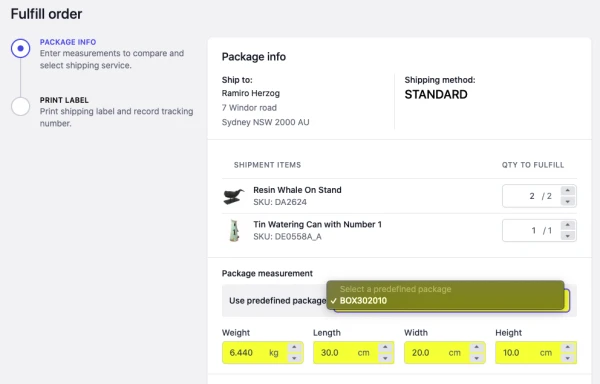
Examples
Example 1:
Add a carton size 30 x 20 x 10 cm
- Name -> Box302010
- Package type -> Carton
- Package weight when empty -> 0.5kg
- Use this weight as shipment weight -> Not selected
- Package dimensions -> Lenght = 30, Width = 20, Height = 10
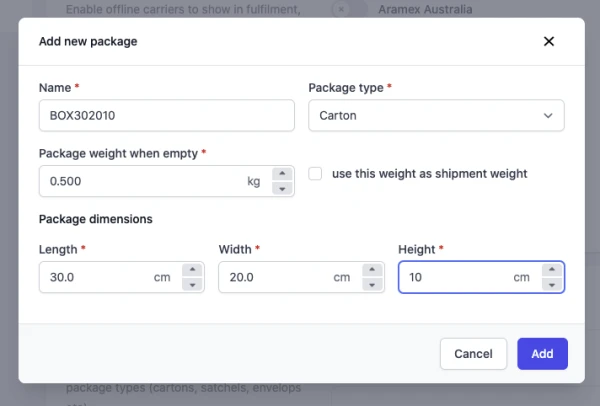
- When use in fulfilment, system auto enter the shipment weight (Total item's weight + 0.5kg) and dimension (Lenght = 30, Width = 20, Height = 10)
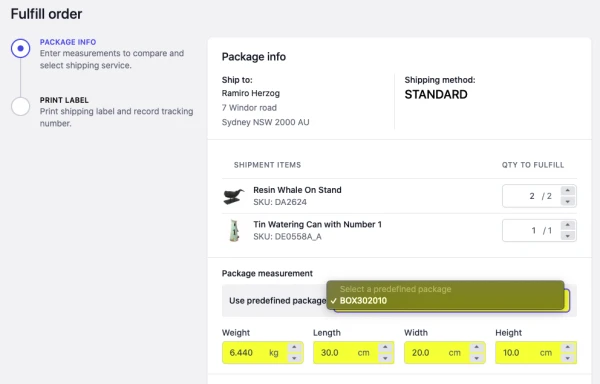
Example 2:
Add MyPost Business 5kg Satchel Small
- Name -> MyPost Business 5kg Satchel Small
- Package type -> Satchel
- Package weight when empty -> 5kg
- Use this weight as shipment weight -> Selected
- Package dimensions -> Leave empty
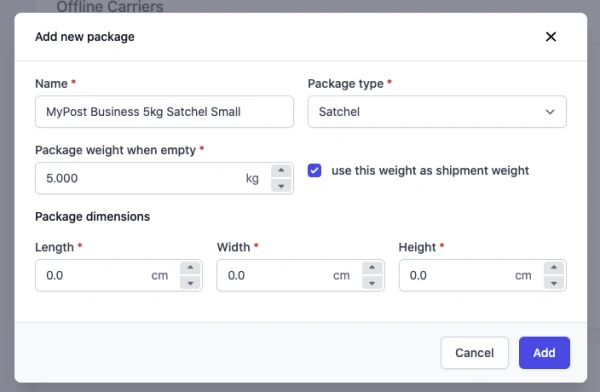
- When use in fulfilment, the weight auto enter in shipment weight = 5kg