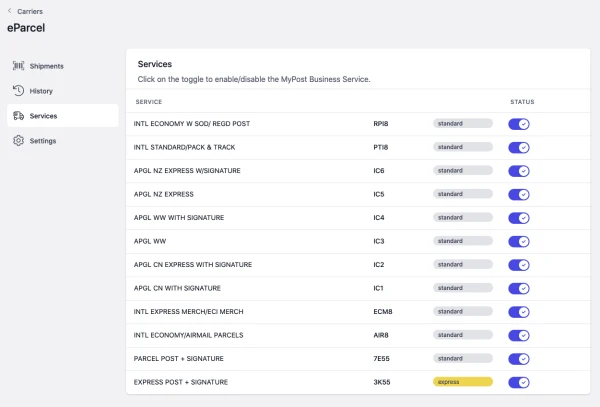Last updated: 2023-07-04 01:59:14
In this article:
How to Register for a Shipping & Tracking API key
In order to integrate your Australia Post eParcel with Ricemill, you need to generate an API key and secret from Australia Post.
To get an API key you'll need to log in (you can use your existing business Australia post login) or quickly sign up for a new account.
If you do not have an Australia post account, you can create one at https://developers.auspost.com.au/register. You will receive an activation email from Australia Post. Use this to activate your new account and log in.
To get a key you'll need your:
- Australia Post (eParcel) account number(s)
Steps
- Go to https://developers.auspost.com.au/login, login using your existing Australia Post login.
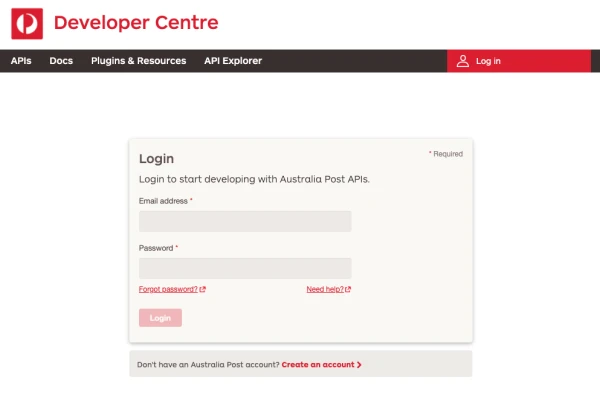
- Click on APIs on the top menu, Under the "Shipping and Tracking" section, click on the "Register for a key" button.
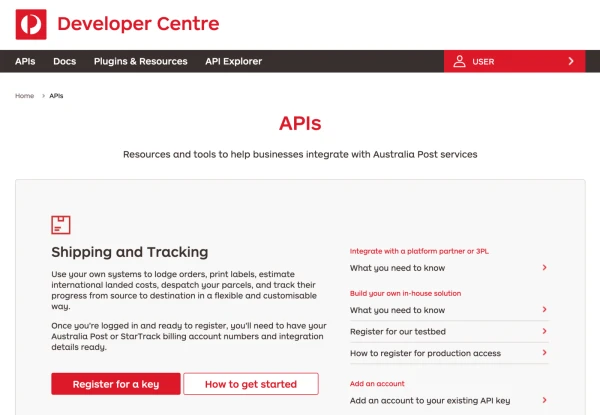
- Click Complete Registration.
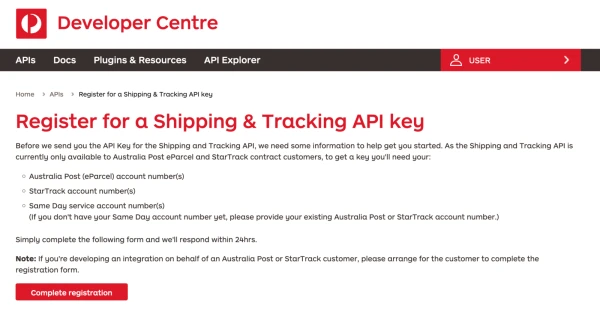
-
Fill in your contact details and email address.
-
Select the services (Australia Post/ StarTracks) your want to access and enter a service account number.
-
Click Next.
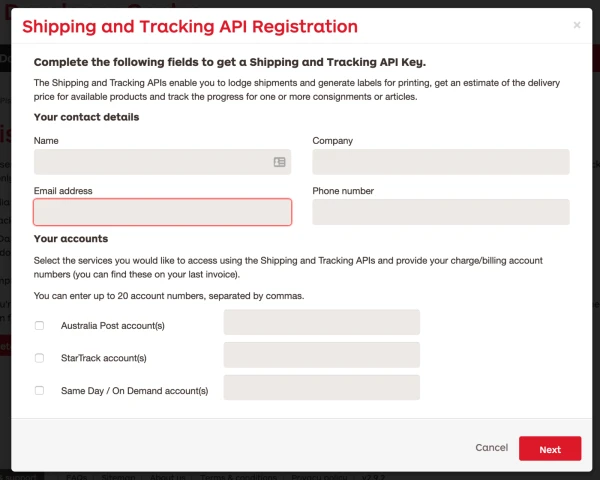
-
Select Yes for question Are you accessing the API via a Platform Partner?
-
Select RiceMill as your platform partner.
-
Check the consent box and click Next.
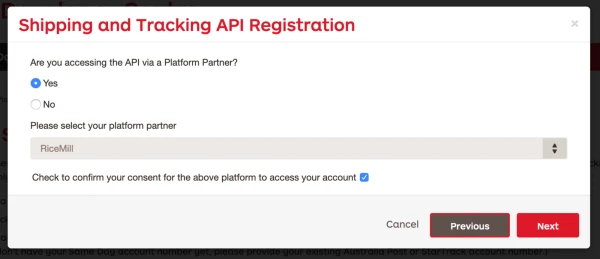
- Complete the registration and Click Send
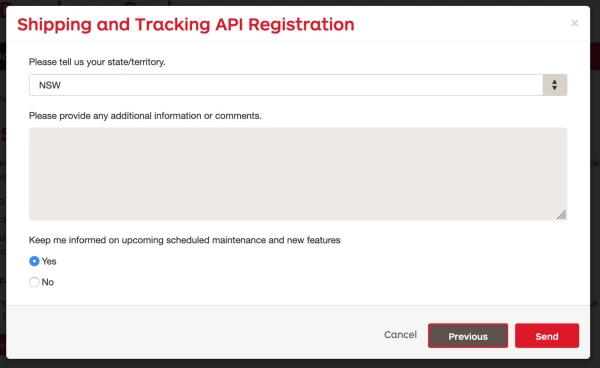
- Australia Post will send you API Key and Secret once they review your registration.
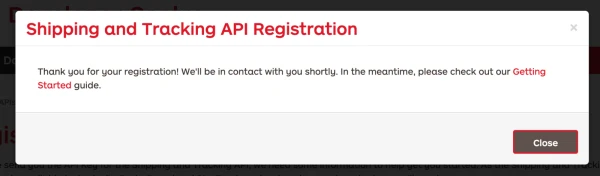
Connect to Australia Post eParcel
You need to complete How to Register for a Shipping & Tracking API key , and get the Key and secret from Australia post before you can Enable Australia Post integration.
Steps
- Go to Integration > Carriers.
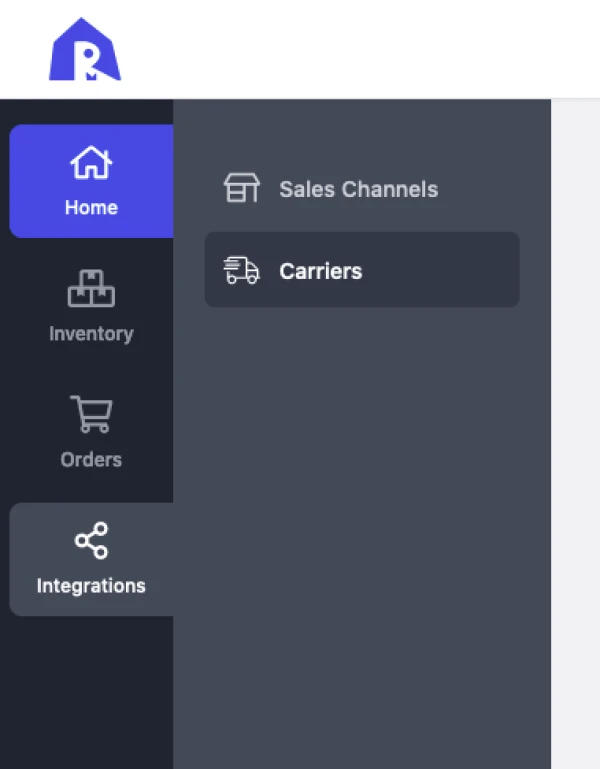
- Under Available Carriers > eParcel, click on Connect button.
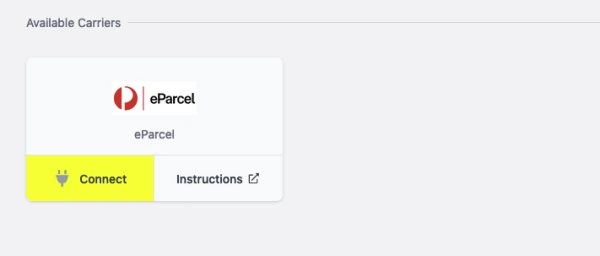
-
Enter API Key and Secret you received from Australia Post.
- API Key to API Username and
- API Secret to API Password.
-
Enter your eParcel account number.
-
Click Connect.
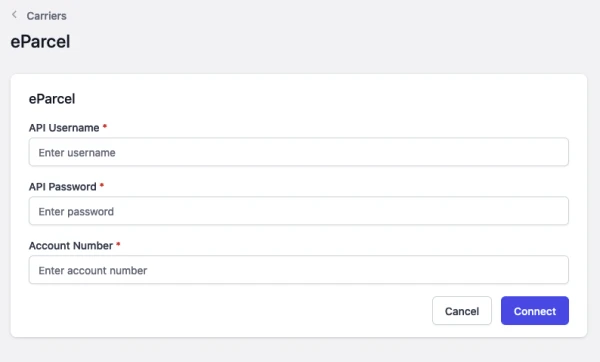
- Click on Complete button to complete the setup.
eParcel Integration Settings
Domestic preferences

-
Send tracking emails to recipient
- If enabled, we'll instruct Australia Post to send tracking emails to recipient.
-
Default signature on delivery options
-
Select the default develivery option for eParcel shipment from:
- Authority to leave can be requested by receiver
- Authority to leave
- Signature required (card if not home)
-
Ricemill will auto apply it to shipment using eParcel service.
-
Print format
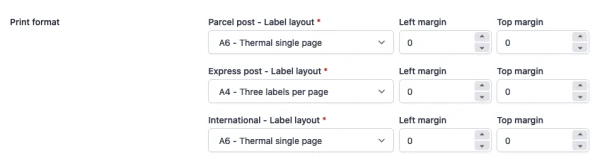
Allow you to set the label print format of eParcel services.
International custom preferences

-
Default classification type
- Select the Default classification type for custom declaration.
-
Consolidate all items
- If enable, Ricemill will combined all items under 1 item line (Instead of multiple lines) in custom declaration using the description you provide with average price of items.
-
Default consolidate description (Required if enable Consolidate all items)
- Description use for consolidate item line.
Enable/disable eParcel Services
Steps
- Click on Services tab.
Services tab available after setup is complete.
- Click on the toggle to enable/disable the eParcel Services. Recommended to disable the services you are not using.